This action cannot be undone. If you proceed, the stream will be deleted immediately.
Yes, delete this stream No, take me backThis video failed to encode. Please contact support if you would like to download it.
Contact Support Share Stream Instead
This video will take up on your device.
Are you sure you want to download it?
This stream is not yet ready to download. Please try again later.
Share Stream Instead
Copy & Paste this embed code to embed this stream on your website or blog. You can also embed your channel so anytime you go live, the live stream will be shown.
Copy Embed Code Embed Channel Instead
Sign in to join the SportsCastr community and get completely free access to more features than ever! Choose a sign in method below.
You already have a SportsCastr account. You may login to your existing account.
We sent a code to
Confirm & Sign In Sign Up Resend Code